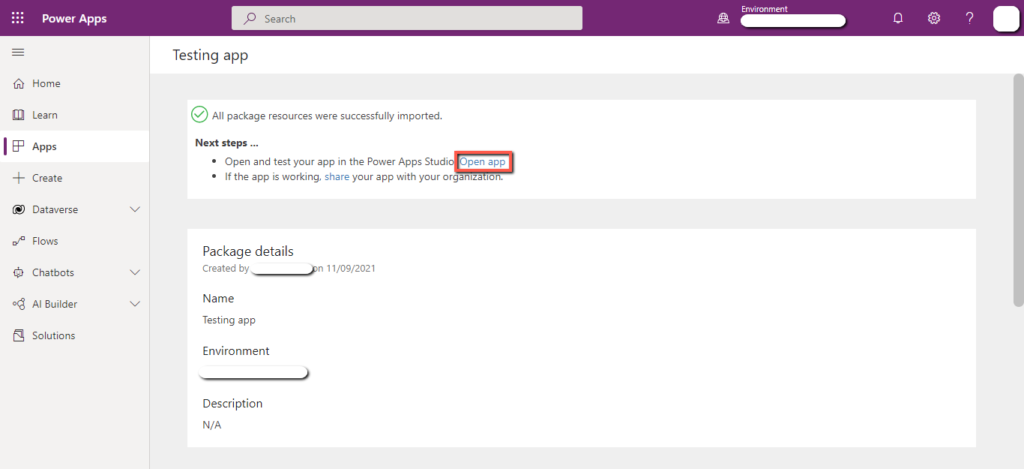In PowerApps studio, you can import and export PowerApps from one tenant to another. After moving the app from one tenant to another, the user will need to re-configure the data sources and connectors.
Follow the steps given below to move the Power app across tenants.
Step1. Export app
- Go to PowerApps Studio https://make.powerapps.com
- Click the app that you want to move.
- Click on the “Export package” tab.
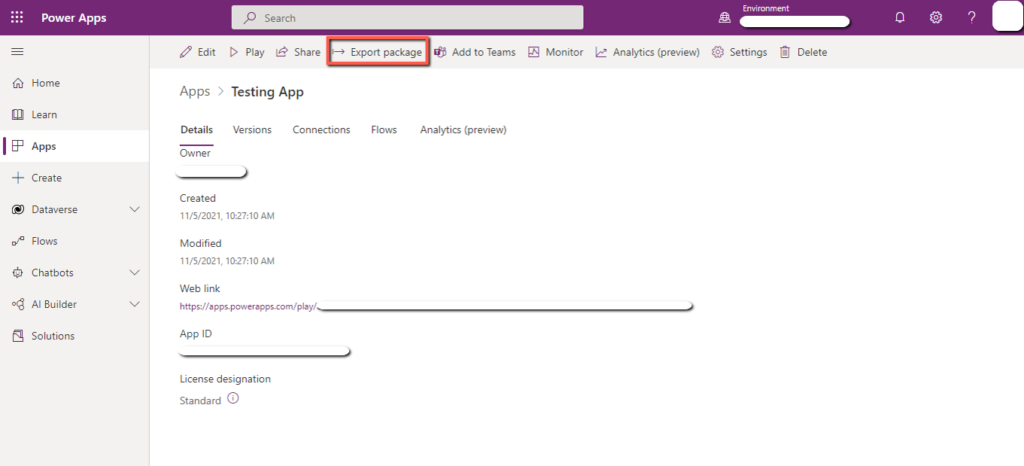
You will see the following screen.
- Enter the “Name” for the app.
- Enter the “Description” of the app.
- Click on the “Export” button.
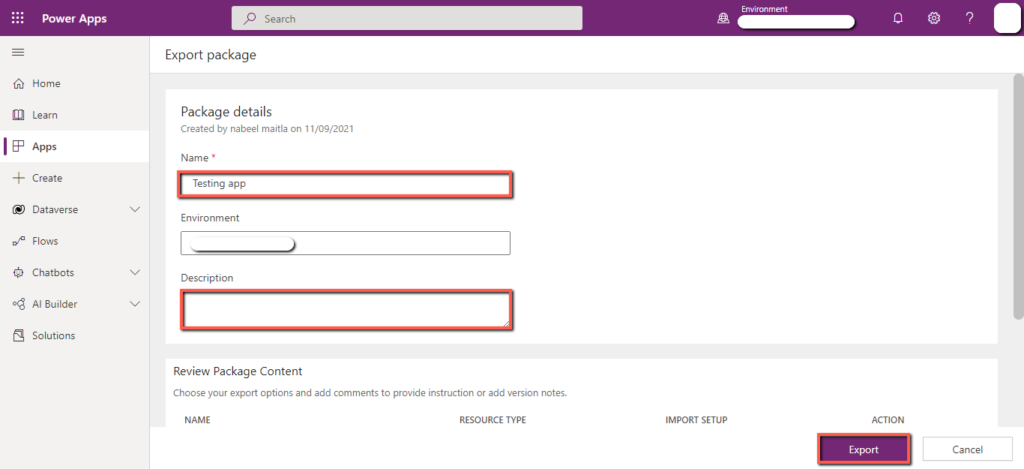
You will see the following page and your app will automatically start to download in your computer.
A file with “.zip” extension will be downloaded in your local disk.
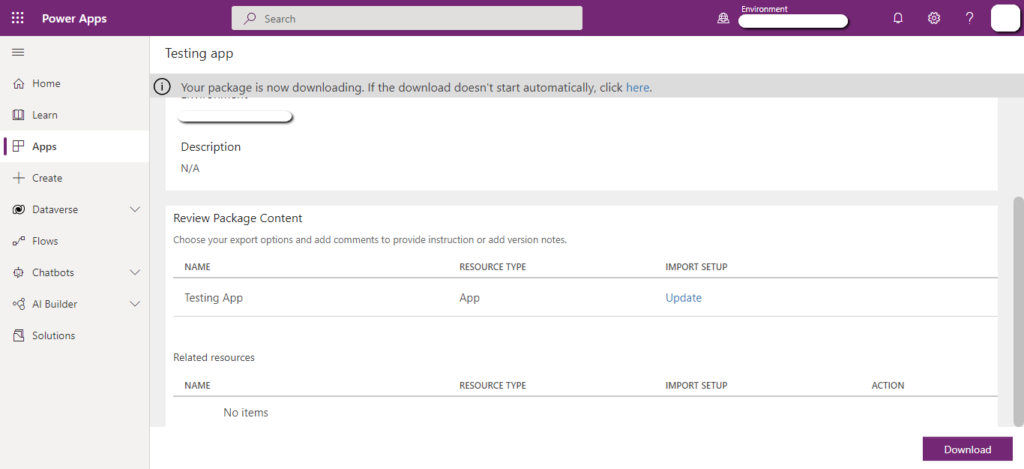
Step2. Import app
Now open the PowerApps studio (https://make.powerapps.com) of the tenant where you want to move the app.
- Click on the “Apps” from left sidebar.
- Click on the “Import canvas app”.
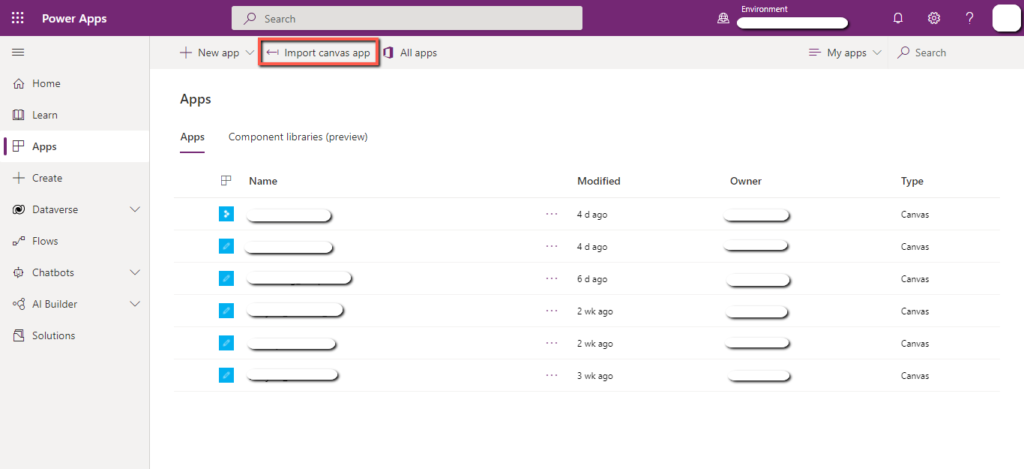
You will see the following screen.
- Click on the “Upload” button.
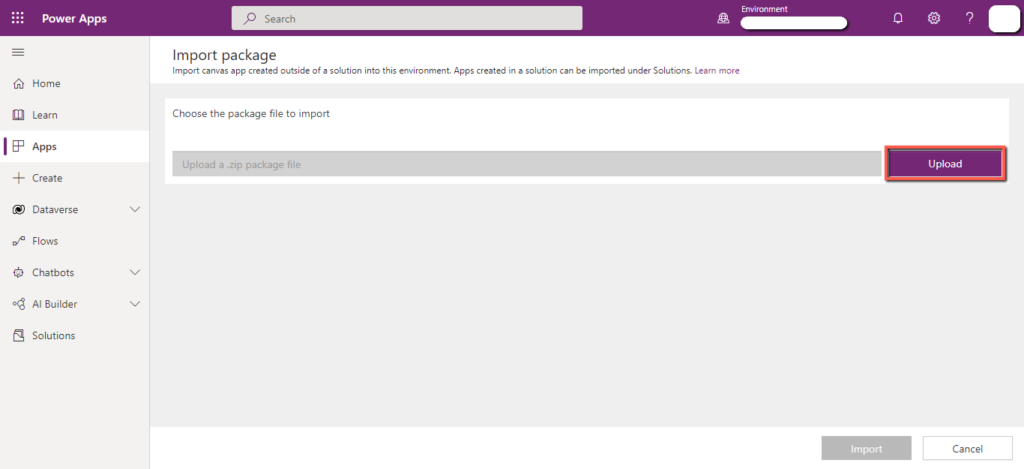
- Select the Zip file that you have already downloaded.
- Click on the “open” button.
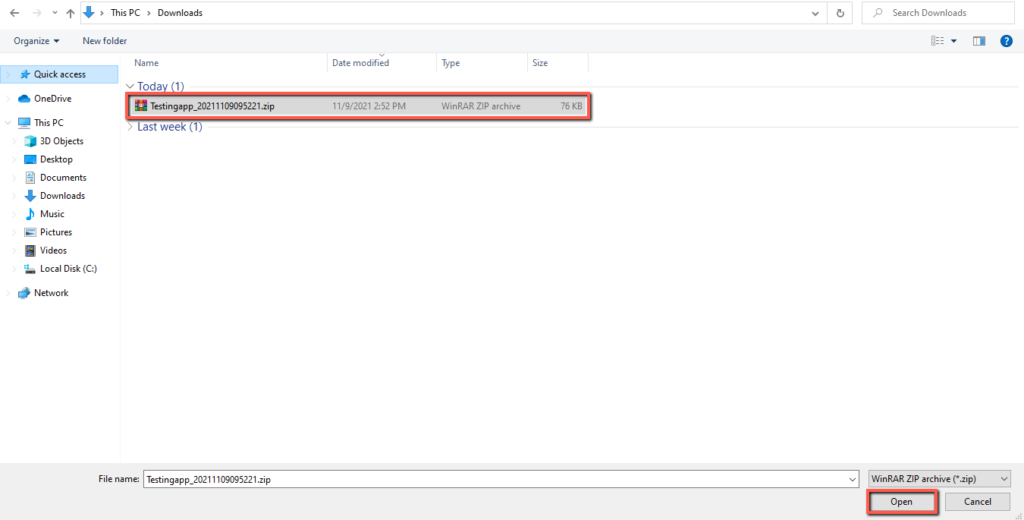
Now click on the “Update” button as shown below.
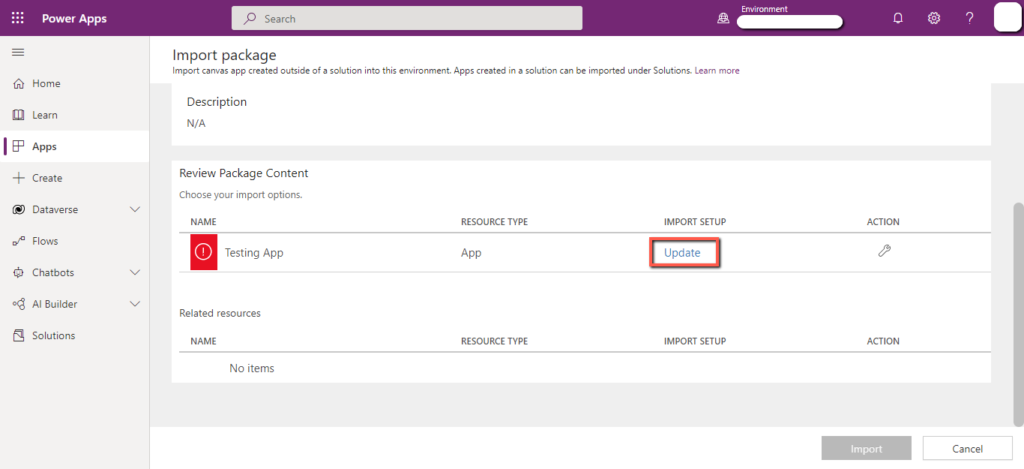
- Select “Create as new” from the dropdown.
- Enter the “Resource name”.
- Click on the “Save” button.

Click on the “Import” button.
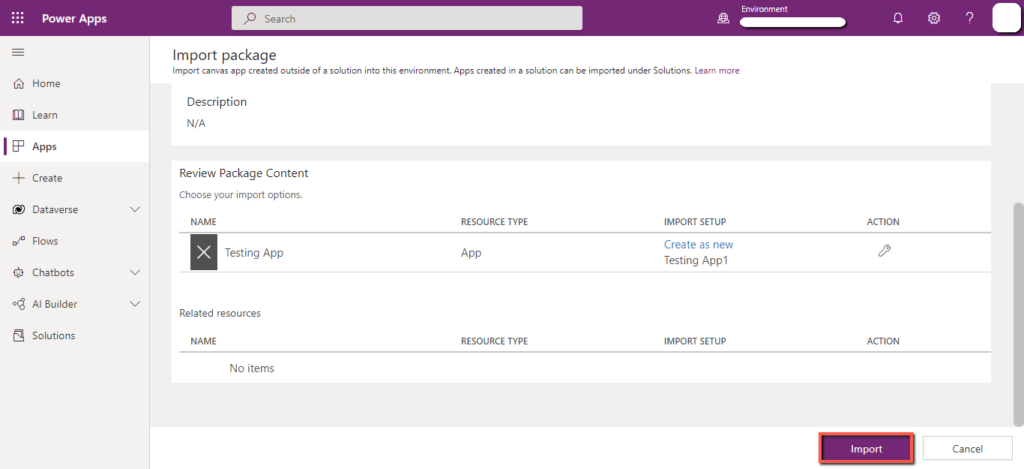
It will take few moments to import the app.
Your app is successfully imported. Now open the app to re-configure the app connectors.